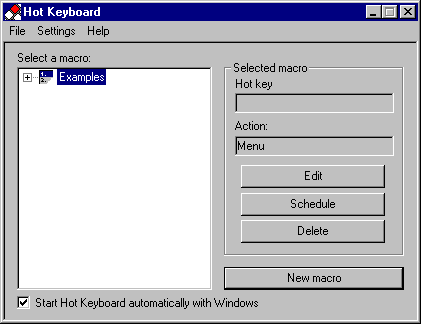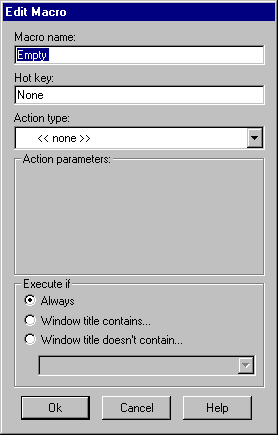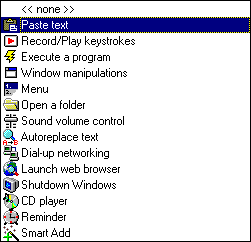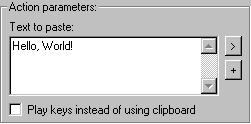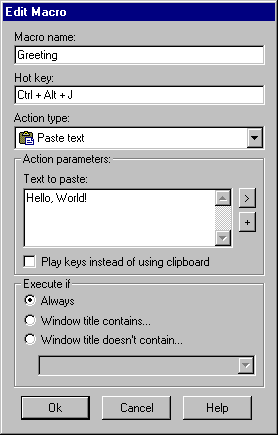1.2 Create the first macro. / Hot Keyboard Macro Utility Documentation
Let's make a simple but useful first macro. This macro will help you type a greeting much faster.
Step 1
Double click on Hot Keyboard icon in the System Tray (bottom right corner of your screen)
 to open the Main control window.
to open the Main control window.
Click the New macro button to create this macro.
Step 2
You should be seeing this window:
In the Macro name field type a few words to describe it.
In the "Hot key" field you do not have to type anything. Choose the hot key you want to use to run this new macro and simply press this combination of keys on the keyboard. For example, hold down the Ctrl and Alt buttons and then press "J". You will get something like this:
(Don't forget to release the Ctrl and Alt buttons)
Hot Keyboard gives you tremendous control of your Windows programs right from your keyboard. In our tutorial we'll choose a simple "Paste a text" action type. (This will enable you to insert any text into practically any Windows program.)
Now you can type in the text you want to paste into your documents. We chose "Hello, World!" text, just as an example.
You have just defined your first macro. Here is a picture of a finished macro:
Step 3
Press the OK button to save your macro. To test it, run Notepad or Wordpad or your favorite word processor. Type in some text as you normally would, then press Ctrl+Alt+J and you will see "Hello, World!" typed out for you. You can use this macro in any of your Windows applications including most paint programs (graphics editors).
Step 4
Take a bit of time and define other types of macros to launch a web browser, execute a program, change the sound volume of your computer and others. The time you spend becoming familiar with Hot Keyboard is time well spent. After a short while it will become a favorite time saver.
If you have a question not covered in our help files or FAQ, please feel free to email us at support@hot-keyboard.com.
![]() to open the Main control window.
to open the Main control window.